Introduction #
If you do not have a purchase order that you’re receiving inventory from, you will want to create a record of the new inventory you receive in your store. If the inventory you have received is from a purchase order you created in the system, then go to complete the purchase order to automatically update your inventory. For more information on purchase orders, see the documentation here. If there is no purchase order, PHP POS allows you to update inventory as part of the receiving feature.
You can finish an inventory receiving as soon as you create it, automatically updating the inventory. If you do not yet have the items and want to keep the receiving until they arrive, you can suspend the inventory receiving after creating it.
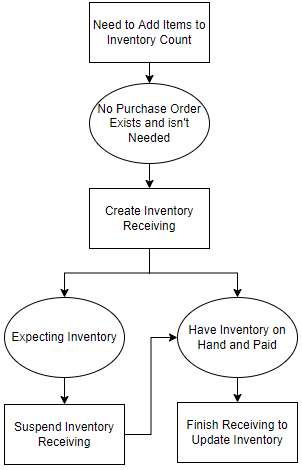
Receiving inventory can be down in the receiving feature in the left menu:
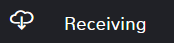
In This Article: #
- Create an Inventory Receiving
- Edit a Finished Inventory Receiving
Create an Inventory Receiving #
Navigate to the Receiving main feature page.
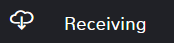
The page should open with Receive automatically selected next to the search bar. If you were in the process of working on another receiving, simply click the box and select Receive.
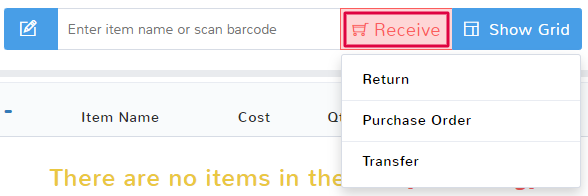
The first thing you need to do is add items to the queue that you want to add to inventory. For more information on adding items to a queue see the article here. After your items have been added, there are two main sections to enter information:
Add a Supplier
Adding a supplier to any receiving is a simple process detailed in the article here.
Payment Method Selection
Record the type and amount of payment for the inventory items.
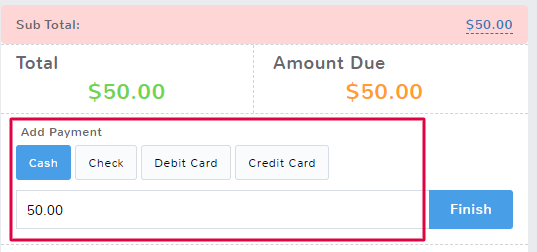
Double-check the fields underneath the payment section:
Change Receiving Date
By default, the date assigned to inventory receiving and all receivings will be when they are submitted. If a different date needs to be selected, click the checkbox and then enter the correct date. See the documentation here for more information about the clock and calendar feature.
Comments
The comment field allows you to make notes on a receiving.
You have two options for your inventory receiving:
Finish
Selecting to finish the receiving will update your inventory and closeout your receiving record. Only do this if you’re sure that you’re done with the record. If you need to edit or print a receipt from this receiving after completing it, see the article here.
Suspend
Once you’ve added items to the receiving, you can select to Suspend it and hold the information without updating inventory. You can find more information about suspended receivings here including how to edit and delete them.
Edit a Finished Inventory Receiving #
If you realize you need to change a completed inventory receiving, see the article here on Managing Completed Receivings.



