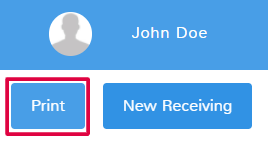Introduction #
When you complete any receiving, you are brought to the receivings receipt screen for the action. Receiving receipts contain a summary of the transaction information and several action options that are detailed in this article.
If you have navigated away from a receivings receipt, you will have to locate the receipt again in the system. See the article on managing completed receivings here to help you find receiving receipts.
In This Article: #
- Edit
- Receipt Barcodes
- Export
- Download
- Clone
Edit #
Located in the top left of the menu, the Edit option allows you to make changes to a completed receiving.
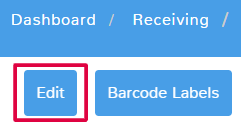
This will open the respective receiving screen where you can edit all of the information you entered. Make sure to complete the receiving when you’re done in order to update the information and replace the information in the system.
Receipt Barcodes #
In the top menu, there are the options to create a Barcode Sheet or Barcode Labels. Whatever items are in your receiving receipt, will populate on the sheet or labels so that you can easily tag and keep track of items.
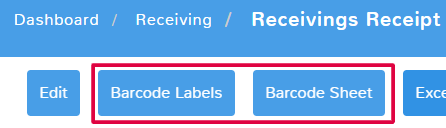
For more information on barcode sheets see the documentation here.
For more information on barcode labels see the documentation here.
Export #
If you want an excel sheet containing the information on the receiving receipt, simply click Excel Export in the top menu. The file will automatically download to your device. The export will contain the basic item and price information from the receipt.
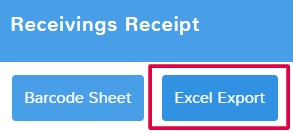
Download a PDF #
In the top menu, there is a downward-facing arrow to download the receipt as a PDF. The file will automatically download to your device and will contain all the information you can see in the receipt preview.
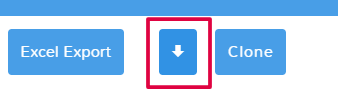
Clone #
If you need to create a receiving that is nearly identical to an already completed receiving, it may be faster to clone the information. In the top menu of a receipt, click Clone.
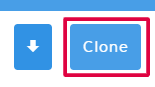
You will then be brought to the receiving creation screen for the type of receiving you are cloning. All of the information from the original receipt will be duplicated. You can edit and adjust any of the values as needed before completing or suspending your new receiving.
Print #
If you need a physical copy of your receipt, click Print in the top menu and select the appropriate printing method.