Introduction #
Sometimes suppliers send damaged or incorrect items to your store. To help you keep track of these problems and keep your inventory and reports accurate, PHP POS provides a way to record returns to your suppliers.
When you create a supplier return, you have the option to finish the return directly on the page. You might want to do this if you have already received the money back or credit for the items you are returning. If you have not yet received a credit from your supplier, you may want to keep a record of the return request so that you can check in on its progress. In that situation, you would suspend a supplier return and only complete it once the return has been fully processed by the supplier.
Returns to a supplier are part of the receiving feature found in the left menu:
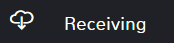
In This Article: #
- Create a Return to Supplier
- Edit a Completed Return to Supplier
Create a Return to Supplier #
Navigate to the Receiving main feature page.
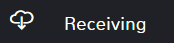
Once the page opens, click the red Receive button near the top and select Return.
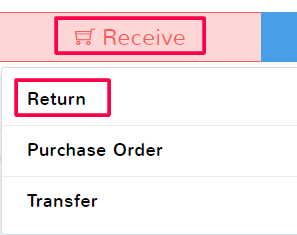
The first thing you need to do is add items to the queue that you want to be returned to the supplier. For more information on adding items to a queue see the article here. After your items have been added, there are two main sections to enter information:
Add a Supplier to a Return
Adding a supplier to any receiving is a simple process detailed in the article here.
Return Payment Method Selection
When you’re submitting a return, it’s assumed that you will be getting a credit or refund of your money. Record what method you will be receiving money for the returned items. The money amount should show negative because the amount is being removed from your purchase history.
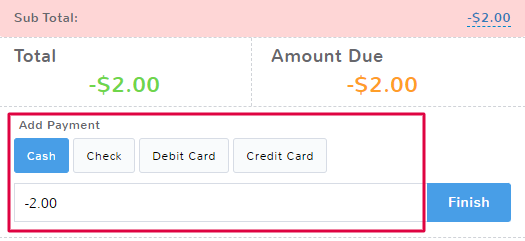
Double-check the fields underneath the payment section before proceeding:
Change Receiving Date
By default, the date assigned to a supplier return and all receivings will be when they are submitted. If a different date needs to be selected, click the checkbox and then enter the correct date. See the documentation here for more information about the clock and calendar feature.
Comments
The comment field allows you to make notes on a receiving.
If you are done with the supplier return and have already been credited the money or replacement items, click Finish. Once you have completed a return, it will no longer appear in your queues and can only be found by looking up the Receiving ID on the resulting receipt page.
If you want to quickly reference a supplier return request as you wait for credit, you may instead wish to suspend the return. More information on suspending a receiving can be found here.
Edit a Completed Return to Supplier #
If you realize you need to change a completed return to supplier, see the article here on Managing Completed Receivings.



