Introduction #
Sometimes you don’t want to just have discounts for different customers, you want to let them earn rewards for shopping at your store. In KPOS you can do this with the Customer Loyalty System in Store Config.
There are two types of loyalty programs that you can create for your customers, simple and advanced. A simple customer loyalty program lets you set up a default discount based on the number of purchases a customer makes. An advanced customer loyalty program creates a point system customers earn for every qualified purchase that can then be used for discounts.
Setup your Customer Loyalty Program #
Navigate to the Store Config page.
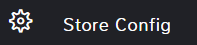
In the top search bar type Customer Loyalty.
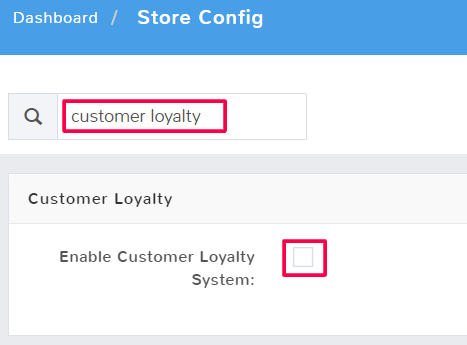
Once you click to Enable Customer Loyalty System, further options will populate.
By default, if you enable the loyalty system, all customers old and new will be enrolled in the program. To remove a customer from the loyalty program you would have to change the settings on that individual customer profile.
If you only want the customer loyalty system to apply to select customers then it is recommended to click Disable Loyalty by Default. This means any new customers going forward will not be part of the loyalty program unless specifically added.
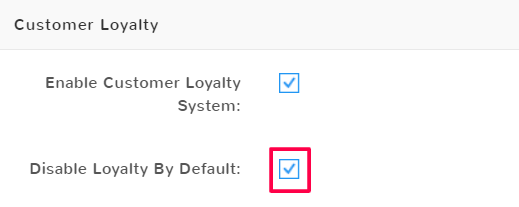
There are two types of loyalty programs you can run, a Simple program based on the number of sales that provides an automatic discount or an Advanced program that creates a point system for customer rewards. Select which program you want to run from the Loyalty Program Option dropdown.

Simple Customer Loyalty Program #
The simple customer loyalty program provides a default discount based on the total number of purchases a customer makes.
Number of Sales for Discount
This is a count of how many separate purchases a customer needs to make at your store in order to receive a discount on the next sale.
Discount Percent Earned When Reaching Sales
This is the percent off a customer will get off of their next purchase once they have met the requisite number of sales. At checkout, you will see an option to redeem points on a sale once a customer has been attached to the purchase.
Hide Sales To Discount On Receipt
By default, receipts will show how far away a given customer is from the next discount they can redeem (for example if there are 3 purchases left until they’re eligible for the next discount).
Advanced Customer Loyalty Program #
The advanced customer loyalty program allows a customer to earn points on qualifying purchases that can be redeemed for discounts.
Spend Amount to Point Ratio
This is where you set up the number of points a customer earns relative to the amount of money that they spend.
In the top field, Enter the amount to spend, you select how much money a customer needs to spend in order to earn a point.
In the bottom field, Enter the points to be earned, you select how many points a customer is given when they reach the spend amount above.
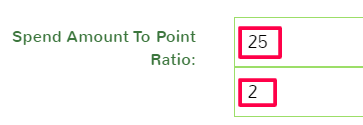
In the example above, with a spend amount of 25 and points earned of 2, a customer who made a $75 purchase would receive 6 reward points.
Point Value
This is the monetary value of each point. For example, if you put a value of 2, then each point a customer earned will be worth 2 dollars when redeemed, a 10 points would be a 20 dollar discount when redeemed.
Minimum Number of Points to Redeem
This is the number of points a customer must reach in order to apply the points to their next purchase.
Loyalty Points Earned Not to Include Tax
Enable this option if you do not want customers to earn points for the tax portions of their purchases. Customers will only earn points for the price of items before tax is added.
Prompt To Use Points When Available
Enable this option and cashiers will be prompted to use a customer’s available loyalty points at checkout.
Hide Points on Receipt
If you do not want customer loyalty points to appear on receipts, enable this option.
Disable Gift Cards Sold From Earning Loyalty
By default, a purchase of a gift card will count towards the total of a sale that earns loyalty customer points. If you would like to keep customers from earning points for gift card purchases, then click to disable.
Enable Points for Gift Card Payments
By default, points cannot be used to purchase gift cards. If you would like to let your customers purchase gift cards with their loyalty points, enable this feature.
When finished, select Save in the bottom right to create your loyalty program.
Edit your Customer Loyalty Program #
Customer loyalty programs can be edited at any time, however, changes will only take place going forward. For example, all earned points from the advanced loyalty program will be kept for customers. However, if the value of those points has changed, then the new monetary value given to those points will be used at the customer’s next purchase.
To make changes to your customer loyalty program, navigate to the Store Config page.
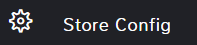
In the top search bar type Customer Loyalty.
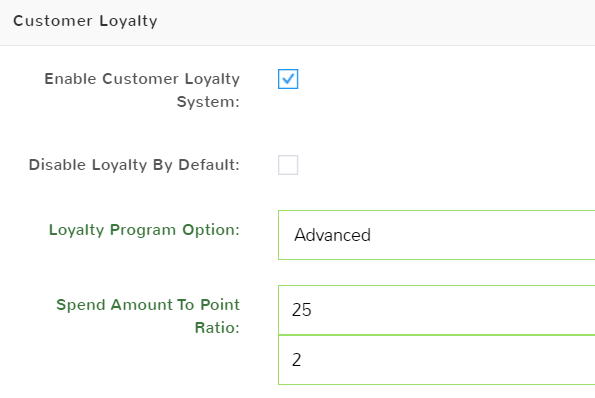
Update any desired fields and when finished, select Save in the bottom right.



