ID auto generation refers to the process of automatically creating a unique identifier for a piece of data or record. This can be done through various methods, such as using a database’s built-in auto-incrementing feature, or by generating a random alphanumeric string. The purpose of an auto-generated ID is to ensure that each record in a database has a unique identifier, which can be used to easily retrieve and manage the data.
Student Admission No. Auto GenerationTo set Student Admission Number automatically go to System Settings > General Setting > ID Auto Generation and change Admission No from Disabled to Enable.
To set values for Student Admission No. Auto Generation here it is recommend to set prefix any alphabet character like SA and if you select Admission No Digit as 4 so you must set Admission Start From value of 4 digit like 1000 or 1001 otherwise it will show error. Also make sure auto generated admission no. will not conflict in future with any existing admission no. (with manually entered Admission No. value).
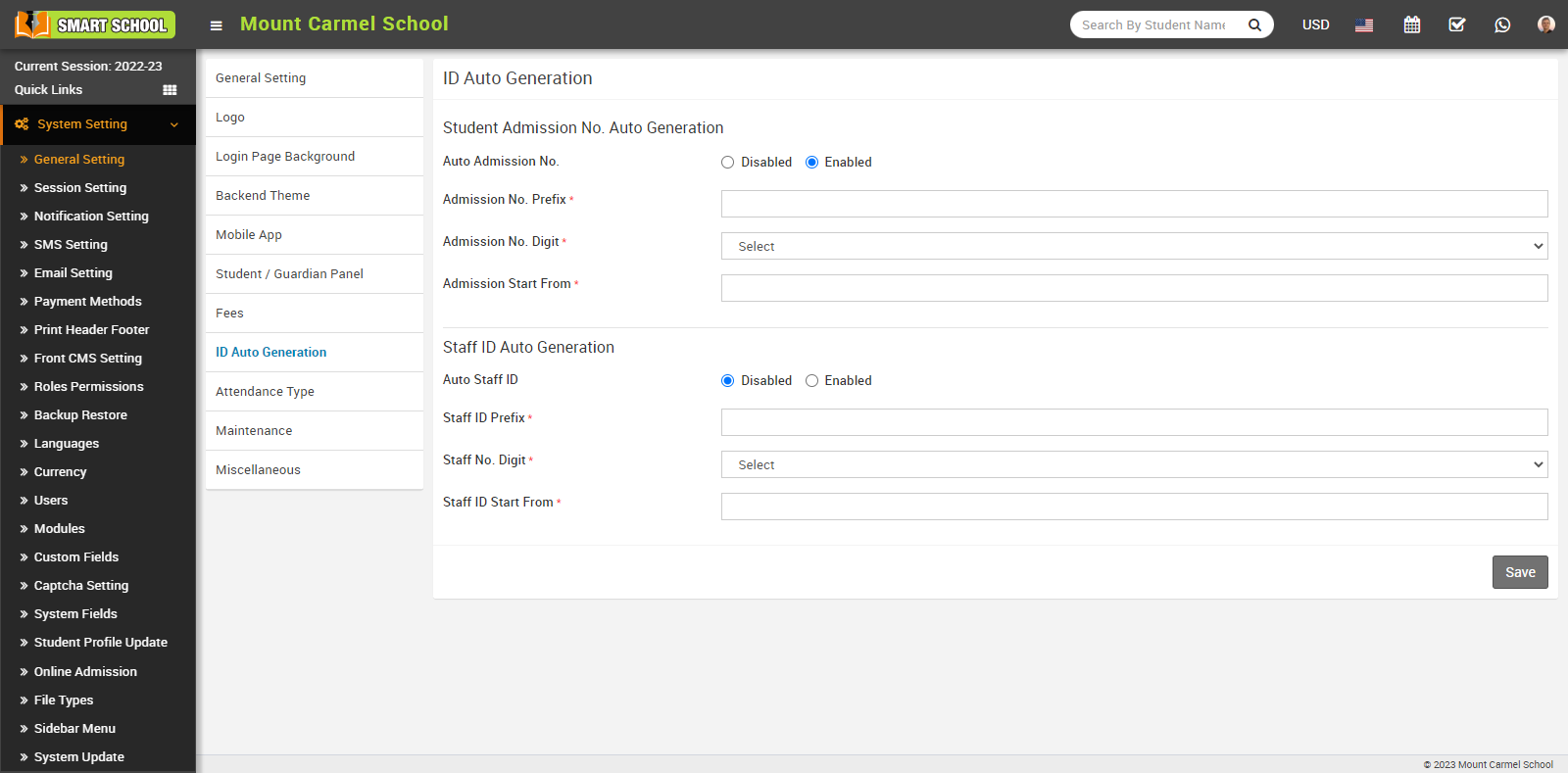
If you keep this mode enabled, than you do not need to manually generate the admission number, it will generate automatically. To Generate Admission No Automatically you have to fill the Admission No. Prefix, Admission No. Digit and Admission Start From and click on save button, your student admission no. auto generation will be active.
Staff ID Auto Generation
To set Staff ID Number automatically go to System Settings > General Setting > ID Auto Generation and set Auto Staff ID from Disabled to Enable.
To set values for Staff ID No. Auto Generation here it is recommend to set prefix any alphabet character like SI and if you select Staff ID No Digit as 4 so you must set ID Start From value of 4 digit like 1000 or 1001 otherwise it will show error. Also make sure auto generated Staff ID no. will not conflict in future with any existing Staff ID no. (with manually entered Staff ID No. value).
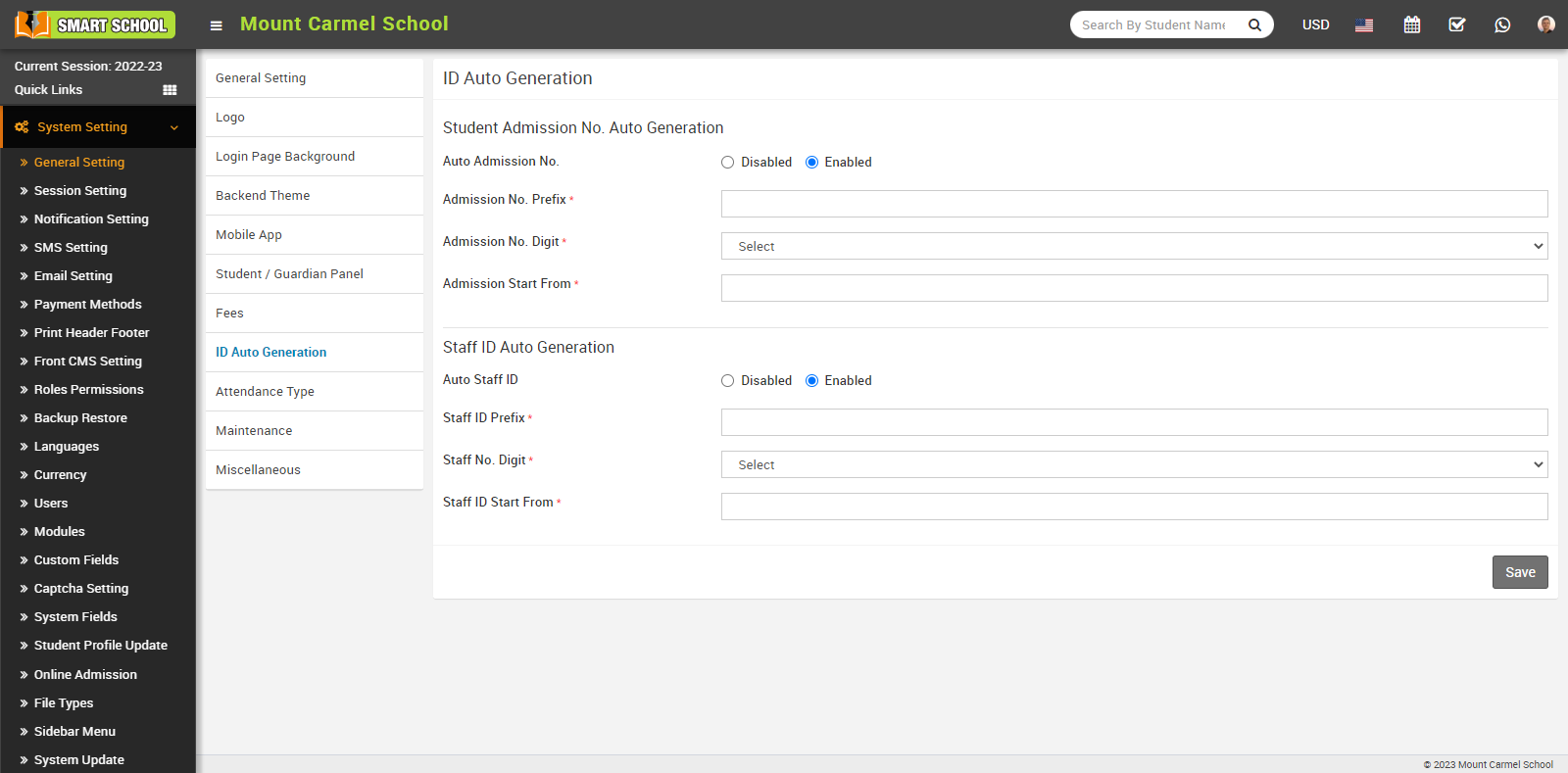
If you keep this mode enabled, than you do not need to manually generate the staff id, it will generate automatically. To Generate Staff ID Auto Generation you have to fill the Staff ID Prefix, Staff No. Digit and Staff ID Start From and click on save button, your Staff ID Auto Generation will be active.



