Introduction #
Commissions are a way for you to keep track of how much your salespeople should earn on sales. KPOS provides a simple way to do this based on rules set at either a global, employee, or item level.
If you choose to create commission rules based on all three criteria, then the item level rule will take precedence over any other setting, employee level rules will take precedence over global level rules, and global level will only take place if there are no item or employee rules. The precedence of how commission rules are applied:
- Item level (will override any other rules for commissions)
- Employee level (will apply if there is no item rule)
- Global level (will only apply if there are no item or employee rules)
The global level means that the settings will apply to all employees for all items in the store. This is best if you have a simple across-the-board commission structure in your store. If employees earn different commission rates, you will want to set their rates at the employee level. If certain items are eligible for higher or lower commission rates, you will want to set them at the item level.
Global Level Commissions #
If everyone in your business receives the same commission rates for any item, you can set the commission for your entire store. Navigate to the Store Config feature in the left menu.
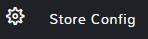
In the top search bar type commission.
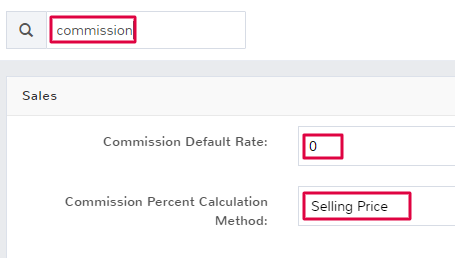
Fill in the Commission Default Rate you want to be applied, this is the percent amount you want the commission to be.
Click the Commission Percent Calculation Method and select what number you want the commission rate to be applied to:
Selling Price – The amount that the items are being sold for in the store.
Profit – The amount the store will earn in profit from the sale of an item as calculated by the selling price of an item minus the cost price.
Be sure to click Save to apply the commission rate.
Employee Level Commissions #
If your business has different commissions for individual employees, you can set commission levels at the employee level. If there is a global level commission rate, this will be overridden for the selected employee by what is entered at the employee level.
Navigate to the Employees feature in the left menu.
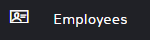
Click Edit next to the employee you want to set a commission level for. Scroll until you see the commission fields.
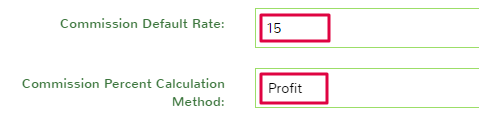
Fill in the Commission Default Rate you want to be applied, this is the percent amount you want the commission to be for the individual employee.
Click the Commission Percent Calculation Method and select what number you want the commission rate to be applied to:
Selling Price – The amount that the items are being sold for in the store.
Profit – The amount the store will earn in profit from the sale of an item as calculated by the selling price of an item minus the cost price.
Be sure to click Save to apply the commission rate for this individual employee.
Item Level Commissions #
If there are certain items that you want employees to earn a higher or lower commission rate for selling, you can set this at the item level. The commission rate you set for the item level will overrule any employee or global commission rates.
Navigate to the Items feature in the left menu.
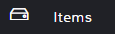
Click Edit next to the item you want to set a commission level for. Navigate to the Pricing tab and then check the box to Override Default Commission.
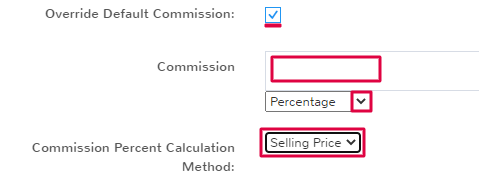
Fill in the Commission you want to be applied, use the dropdown below to determine if you want to calculate the commission.
Percentage – You will calculate the commission based on a percentage of either the selling price or profit of an item. The number you enter in the commission field is the percent amount.
Fixed Amount – You will enter a flat dollar amount that you want an employee to receive as a commission for the item sold.
If you chose to have a percentage-based commission, click the Commission Percent Calculation Method and select what number you want the commission calculated based on:
Selling Price – The amount that the items are being sold for in the store.
Profit – The amount the store will earn in profit from the sale of an item as calculated by the selling price of an item minus the cost price.
Be sure to click Save to apply the commission rate for this individual item.
Note: The same steps can be used to apply an item level commission rule to an Item Kit. Follow the steps above in the item kits feature to set the commission for an individual item kit that will override employee and global commissions.
Generate a Commission Report #
To see a report of all of the commissions earned by employees, navigate to the Reports feature in the left menu.
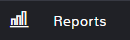
Click Commission in the reports list.
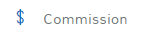
Select how you want to view the commission data.
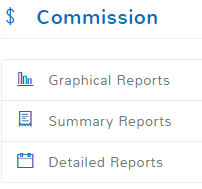
You’ll have to fill out the information about what data you want to see in the report, and what format you want it exported as. When you have finished, click Submit and your report will



