Your store probably has different categories of expenses that you need to organize your records into for easier reporting. KPOS allows you to create and manage custom categories for your expenses.
To create and work with categories, navigate to the Expenses main feature page.
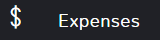
In the top right click the ellipses (…) to see more options and select Manage categories.
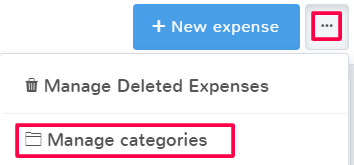
To manage categories, there are several options:
Add root category
A root category is to create the first level of expenses. A root category is distinctly different from any other and may have other categories related to it as a branch off, or child category.
When you click Add root category all you have to enter is the Category Name in the popup and select Save.
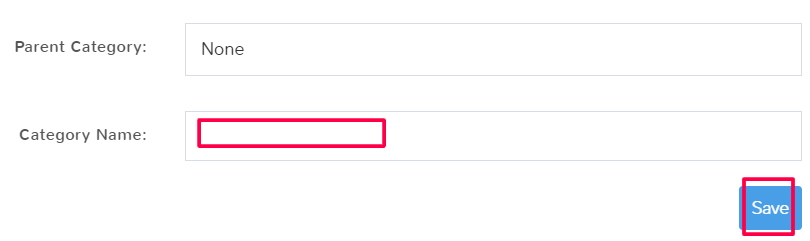
Add child category
A child category is a group of expenses that is a subsection of the root category.
Click Add a child category and then select from the dropdown the Parent Category that the child category falls under. Then type a Category Name for the new child category and click Save.

You can create multiple child categories for any root category. You can also have child categories of other child categories.
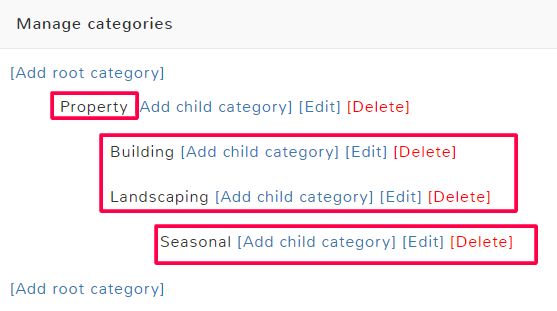
In the example above, Property is a root category, it is the broadest grouping of types of expenses that have Landscaping and Building as child categories that fit within its criteria but are separate from each other. You can add child categories to others, such as if there is a landscaping expense, but it is specifically a seasonal one as seen in the example above.
Edit
If you need to edit a root or child category, simply click Edit next to its name and make the appropriate changes, make sure to hit Save before closing.
Delete
If you delete a category it cannot be undone, the category will be removed from all items it was previously attached to. In addition, if you delete a root category, any child categories will also be deleted. Expenses previously assigned that category will instead have None.



