If you would like to create custom barcodes for your gift cards, you can easily do so inside KPOS. There are two ways to print barcodes, as labels or as sheets. Both methods are explained below.
- Barcode Labels
- Barcode Sheet
Barcode Labels #
To print labels of the gift card barcodes, navigate to the Gift Cards main feature page.
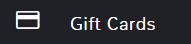
Click to highlight the row of the gift card you want to create a barcode for. You can select multiple rows or all of the rows. Above the list of gift cards click the button for Barcode Labels.
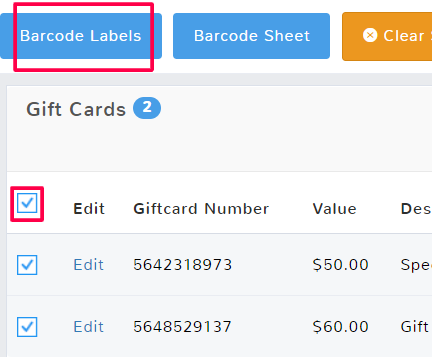
This will open up the Barcode Label page.
Select Print to create the labels for the example barcodes seen below the button.
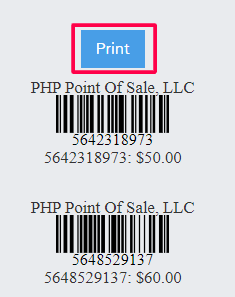
Barcode Sheet #
To print a sheet of gift card barcodes, navigate to the Gift Cards main feature page.
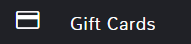
Click to highlight the row of the gift card you want to create a barcode for. You can select multiple rows or all of the rows. All of the gift cards selected will appear on the sheet. Above the list of gift cards click the button for Barcode Sheet.
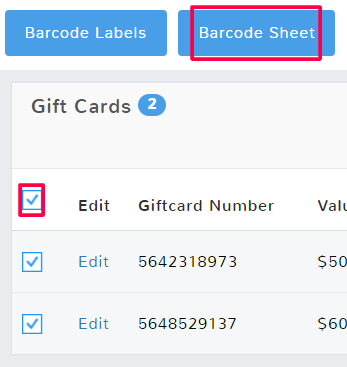
A popup will open asking if there are a number of labels you want to skip. This is if you have a sheet of labels that already have several of the labels used. For example, if the first 10 labels from a sheet have already been utilized, you would want to start printing the barcodes on the 11th spot.
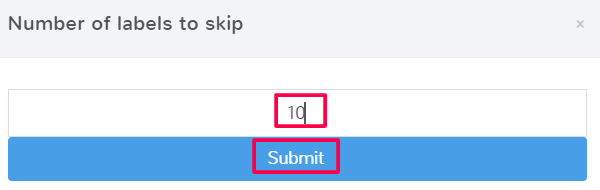
Once you hit Submit the page will open with a pdf that can either be downloaded or printed.



