To manage notification setting, go to System Setting > Notification Setting. There are 29 events like Student Admission, Exam Result, Fee Submission, Absent Attendance, Homework, Fees Reminder, Forget Password, Online Examination Publish Exam, Online Examination Publish Result, Zoom Live Classes, Zoom Live Meetings, Gmeet Live Meeting, Gmeet Live Classes, Gmeet Live Meeting Start, Gmeet Live Classes Start, Zoom Live Classes Start, Zoom Live Meetings Start, Online Admission Form Submission, Online Admission Fess Submission, Online Course Publish, Online Course Purchase, Student Login Credential, Staff Login Credential, Fee Processing, Online Admission Fees Processing, Student Apply Leave, Email PDF Exam Mark sheet, Online Course Purchase For Guest User and Online Course Guest User Sign Up. In Notification Setting automated Email / SMS are sending to concerning person’s Email / SMS / Mobile number. With the help of notification setting you can manage Destination and Recipient which notifications to send in which Event and select the check box and then click on save button.
Here we are describing that who will receive event notification (Email/SMS/Mobile App notification)-
Student Admission: Student, Guardian
Exam Result: Student, Guardian
Fees Submission: Guardian, Student
Absent Attendance: Guardian, Student
Homework: Student, Guardian
Fees Reminder: Student, Guardian
Forgot Password: Student, Guardian and Staff
Online examination publish exam: Student, Guardian
Online examination publish result: Student, Guardian
Zoom Live Classes: Student, Guardian
Zoom Live Meetings: Staff
Gmeet Live Meeting: Staff
Gmeet Live Classes: Student, Guardian
Gmeet live Meeting Start: Staff
Gmeet Live Classes Start: Student, Guardian
Zoom Live Classes Start: Student, Guardian
Zoom Live Meetings Start: Staff
Online Admission Form Submission: Student, Guardian
Online Admission Fees Submission: Student, Guardian
Online Course Publish: Student, Guardian
Online Course Purchase: Student, Guardian
Student Login Credential: Student, Guardian
Staff Login Credential: Staff
Fee Processing: Student, Guardian
Online Admission Fees Processing: Student, Guardian
Student Apply Leave: Guardian, Staff
Email PDF Exam Mark sheet: Student, Guardian
Online Course Purchase For Guest User: Student
Online Course Guest User Sign Up: Student
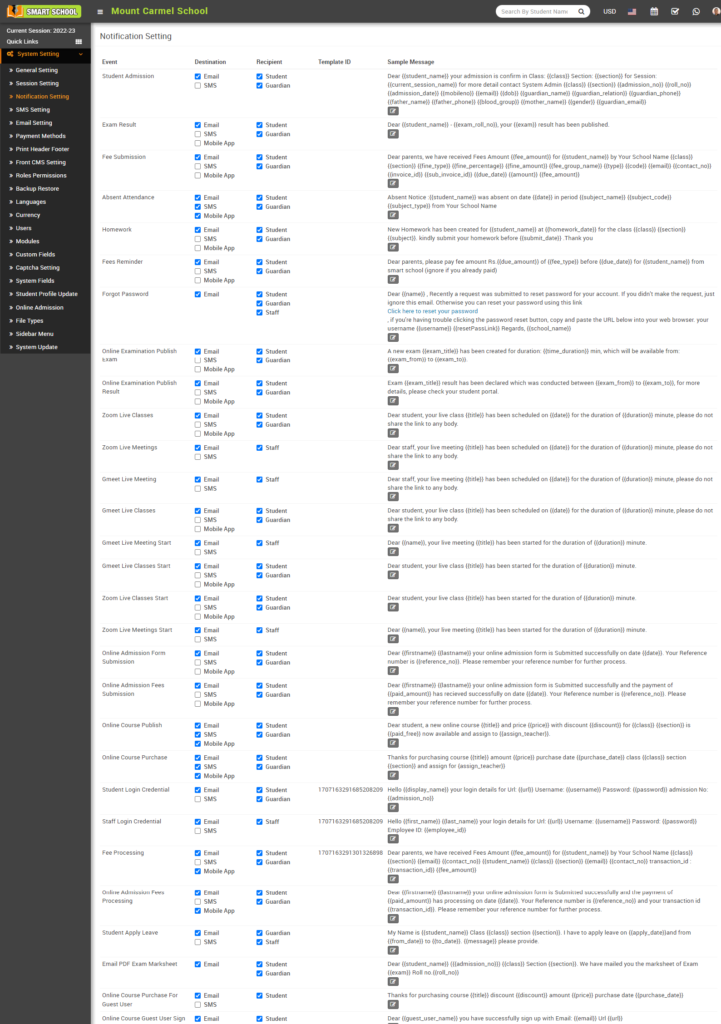
To edit sample message click on Edit icon present in the sample message column, at click of this icon a modal will be open. Here enter Subject, Template ID (here Template ID is your DLT template registration ID which is used only in Indian SMS gateway), Template and then click on Save button.
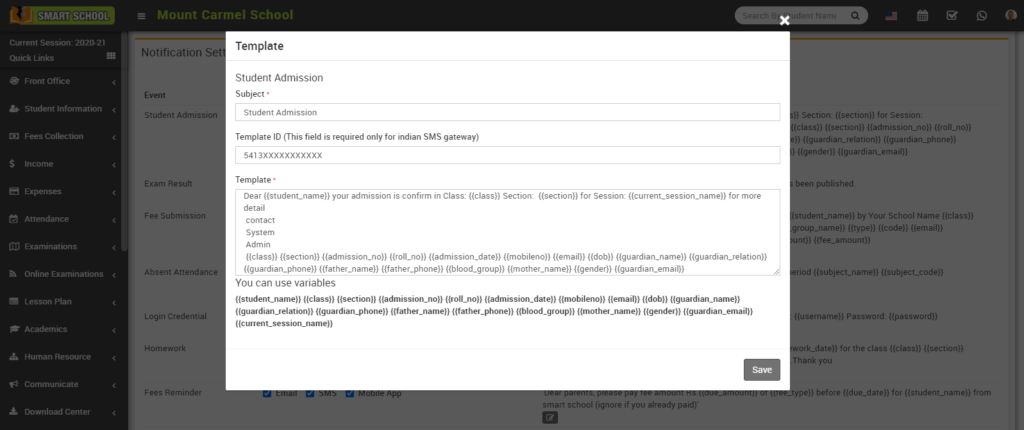
Note – If you are using any Indian SMS gateway then your template content must be match with your DLT registered template content.



