Introduction #
When you have multiple locations, there may come a time when the inventory for an item at Store A is needed at Store B. To handle these inventory situations, KPOS provides a feature to transfer inventory between locations without messing up your inventory. This article gives a brief overview of the workflow, links to articles describing the different steps can be found at the end.
The transfer feature is one of the options in the Receiving section:
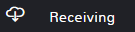
In This Article: #
Transfer Workflows #
Below is a brief explanation of how the transfer workflow can work.
Store A requests inventory items from Store B in the system. Store B checks for transfer requests and sees one is pending. Store B can prepare and send out the shipment, making a comment in the request so that Store A knows it is on the way.
Once Store A receives the shipment, they can mark the request complete. When a transfer request is marked complete, it is removed from the queues, caution should be used when marking a request complete.
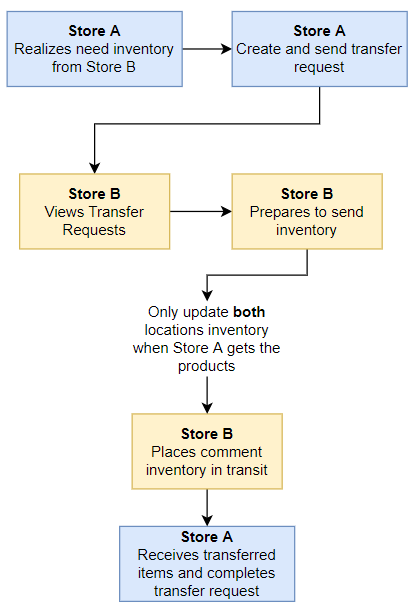
Quick Transfer #
Sometimes there’s no need to create and send a request to the other store, you already have the inventory items from the other location. In this scenario, you can skip the process of sending a request.
To update the inventory of both stores with the new reallocation of inventory, simply create the transfer and then immediately mark it as complete. This will update the inventory count for both locations and prevent a request from being created in the queues.
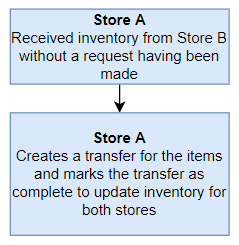
Transfer Steps #
The following articles will walk you through each of the steps to complete a transfer.



