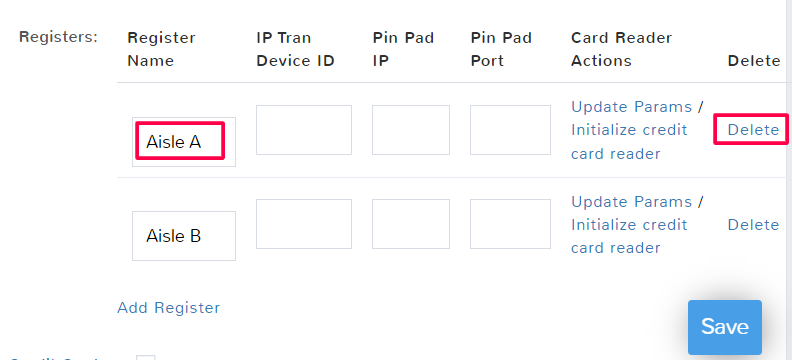Introduction #
Registers are set in Locations, they are tied to credit card readers and the tracking of sales and transactions in a store. Each location will have its own set of registers.
Set up a Register #
Navigate to Locations in the left menu.
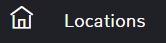
Find the location you want to add registers to and select Edit.
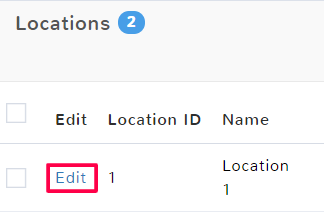
Scroll down to the section for Registers. Click Add Registers.
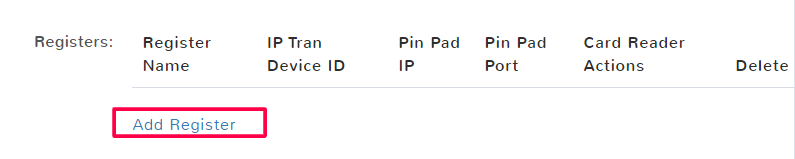
Fill out all the applicable fields for your register. The register name will be how you know which register you’re using during a sale so use a naming convention that makes sense for your store. Enter the information from your card processor and device for the IP Tran Device ID, Pin Pad IP, Pin Pad Port, and Card Reader Actions. More information can be found on setting up credit card processing set up in the documentation here.
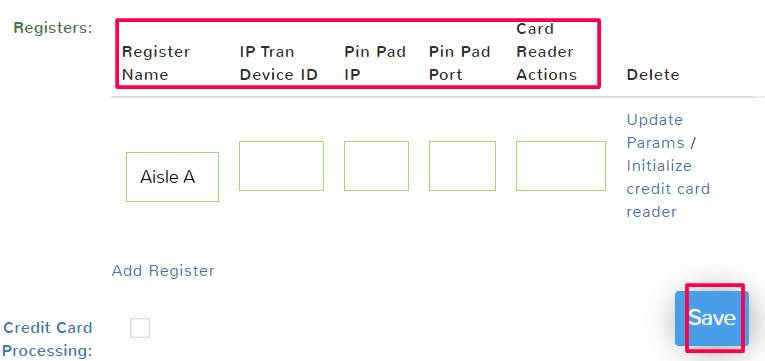
When you’re finished adding registers, select Save to create them.
Update Location Registers #
Navigate to Locations in the left menu.
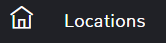
Find the location you want to update registers for and select Edit.
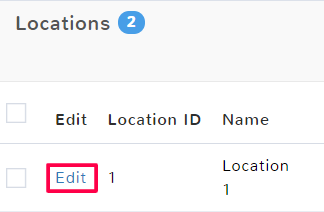
Scroll down to the section for Registers. Click inside any of the fields that need to be edited. Click Update Params to push the changes that you’ve made.
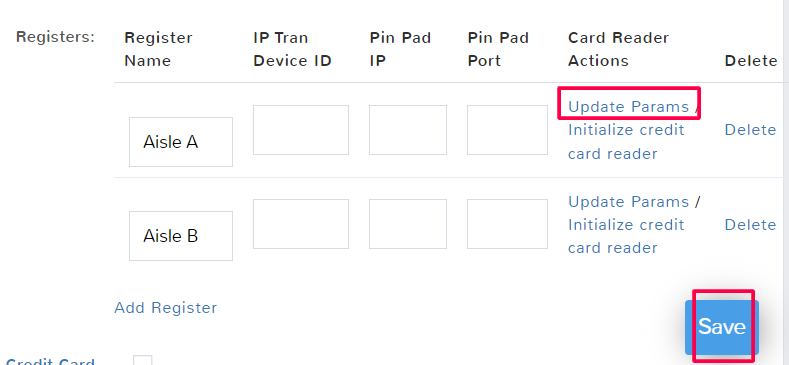
When finished with edits, make sure to select Save to keep the changes.
Delete a Register #
Navigate to Locations in the left menu.
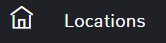
Find the location you want to remove registers from and select Edit.
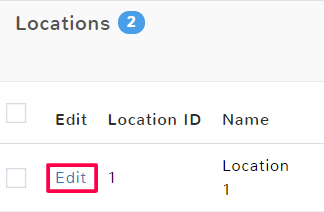
Scroll down to the section for Registers. Locate the register name that you want to remove and select Delete in the far right of the row.