There are several Rule Types that you can select for price rules, which one will depend on the kind of discount you are trying to make.
Below is a chart explaining the scenarios each type is best for as well as examples of what it might look like in practice. Continue reading for a full breakdown of each type once you know which best suits your needs.
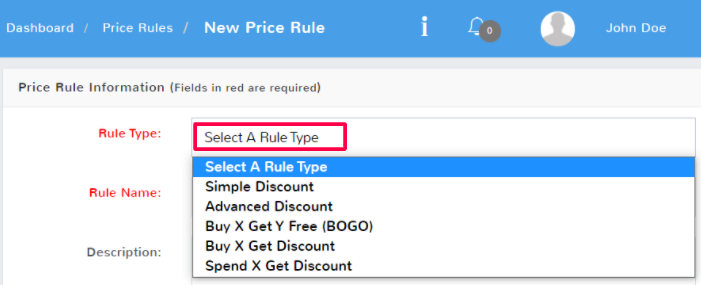
| Simple Discount | Best for the following scenarios:A group of items that you want to give a percent off or a fixed dollar amount off discount on Example:Running a sale of 10% off all winter clothingSpecial of $3 off all shoes in the store |
| Advanced Discount | Best for the following scenarios:You want customers to buy a certain amount of an item, or items from a specific group, before giving them either a percent off or fixed amount off of each item Example:Customers who buy 3 pizzas or more will get 10% off the cost of each pizzaCustomers who buy 4 or more of any items with the tag Winter Sale will get $3 off each of the items |
| Buy X Get Y Free (BOGO) | Best for the following scenarios:Customers can buy a certain number of items from a group and get additional items from that group freeCustomers can buy a certain number of a specific item and get more of that item free Example:A customer who buys 3 items with the category Soda gets 2 items with the tag Soda for freeA customer who buys 5 medium pizzas gets 1 medium pizza for free |
| Buy X Get Discount | Best for the following scenarios:Customers can buy a certain number of items from a group and get additional items from that group at either a percent off or a fixed amount off Example:A customer buys 2 shoes full price and gets the next shoe at 30% off A customer buys 3 red shirts and gets the next two red shirts at 40% off |
| Spend X Get Discount | Best for the following scenarios:Rewarding customers for reaching a certain spending amount for a specific sale total with a percent off or fixed amount off discount Example:A customer that spends 250 dollars gets $25 dollars taken off their totalA customer spends 300 dollars and gets 20% off their total |
Simple Discount #
If you want to give a simple percent or fixed amount discount to an item or group of items, you can easily do so with this rule type. Any of the group types that you select will have the rule applied to them. You will have the option to enter a Percent Off that you want the items to receive of a Fixed Off amount. Be careful when setting a Fixed Off amount that you don’t choose a discount amount that won’t allow you to cover your purchase cost of all your items.
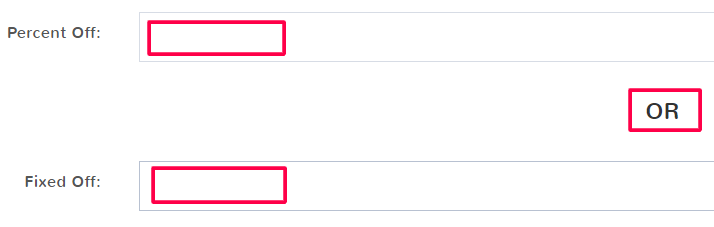
By default, Unlimited is checked for the number of times the discount is applied. This means someone can buy as many applicable items as they want and the price rule discount will apply to every item.
If you uncheck the box you will have to select the Maximum Allowed Per Sale. This will limit how many times the discount is applied to each unique item in the groups you selected.
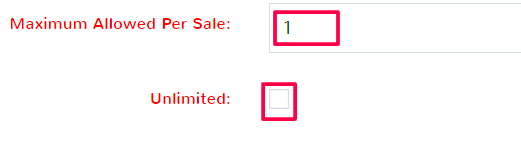
For example, say you create a $5 dollar discount for every item with the tag Summer Sale and a max limit of one. If you purchase 2 red towels and 1 umbrella, you will get a total of 10 dollars off your order because you limited the discount to 1 user per unique item – 5 dollars for the first red towel and 5 dollars for the umbrella.
Advanced Discount #
This rule type is best if you want customers to order a certain number of an item or item group before giving them a discount on all of them. When you select this rule type two more fields open up.
Price Breaks
There can be more than one price break for an advanced discount. The Quantity to Buy is the number of an individual item that must be purchased in order for the Flat or Percent discount to be applied.
For example, say you need to clear out an inventory item, and want to encourage people to buy more of it when they come in. The screenshot below shows a discount of 10 percent off an item when three or more of them are bought in one sale, and a discount of 15 percent on an item when five or more are purchased.
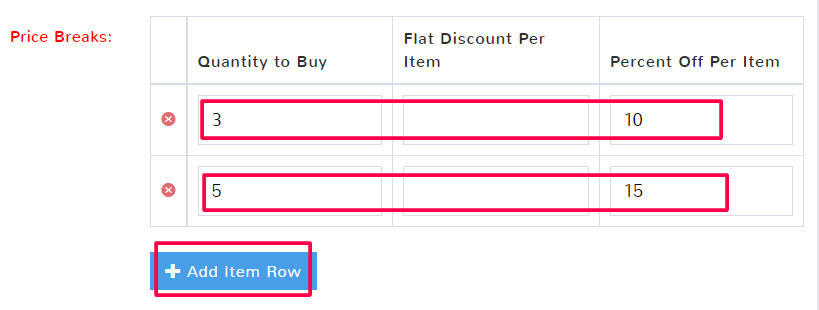
Buying 4 of an item in the price rule will get a customer 10% off all of them. Buying 6 of an item in the price rule will get a customer 15% off.
By default, these quantities only apply to individual items. Using the example, you may have selected the entire category of Winter Clothes in your price rule, but the customer will only get a discount if they purchase 3 of the same item that falls under the Winter Clothes category. If you want them to be able to mix and match any 3 items from the category to get a discount, see Mix and Match below.
Mix and Match
By default, this option is not selected. By checking the box for Mix And Match, the Quantity to Buy number no longer has to be from the same unique item.
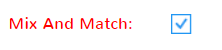
If you selected the entire category of Winter Clothes in your price rule a customer can purchase 2 gloves and 1 beanie to qualify for the 10 percent discount on all three instead of having to buy 3 beanies.
Buy X Get Y Free (BOGO) #
This rule is when you want customers to get a certain number of an item free once they’ve bought the threshold amount. The item has to be in one of the groups that you selected the price rule to apply to.
For example, if customers buy 3 pizzas they would then get 2 more free in the same sale when Quantity to Buy is 3 and Quantity to Get is 2.
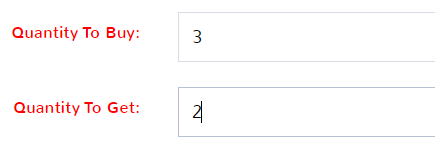
By default, the Buy X Get Y Free rule type only applies to a unique item, that means you have to buy multiples of the same item to get that item free.
Mix and Match
By default, this option is not selected. By checking the box for Mix And Match, the Quantity to Buy number no longer has to be from the same unique item, it can be any combination of items in your selected item groups that add up to the number you enter. This also means that you can pick any items from the groups selected in the rule as the quantity you get.
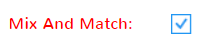
For example, if you selected the Shirts category, you could now buy a red, yellow, and blue shirt to then get a pink and a green shirt free because they all fall under the category Shirts.
Unlimited
By default this is checked, that means that for every multiple of your chosen Quantity to Buy number, the customer will qualify for the free Quantity to Get.
Using 3 and 2 respectively, if a customer purchases 6 shirts they can now get 4 for free.
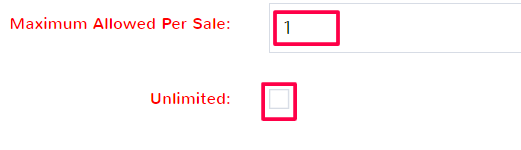
If you uncheck unlimited, then the discount will only be applied the number of times you mark for unique items in the Maximum Allowed Per Sale field. In the example above if they bought 6 of the same shirts they still only get 2 of the same for free when the Maximum Allowed Per Sale is 1.
If you uncheck unlimited and also have Mix and Match selected, then you can only use the discount once for the entire sale, if a customer purchases 6 of any shirt they can still only get 2 of any shirt for free.
Buy X Get Discount #
This Rule Type lets you select how many of an item a customer must purchase in order to get a discount on more of them. The Quantity to Buy is the number of an item the customer has to purchase in one sale to get a discount on the Quantity to Get of the same item in a sale. You can choose a Percent Off discount for the customer’s total, or enter a Fixed Off discount.
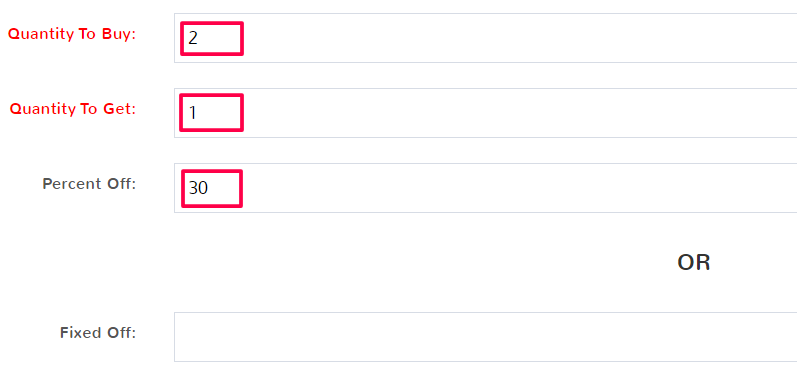
The above image demonstrates a sale where for every 2 red sunglasses purchased a customer gets 1 more for 30% off.
Mix and Match
By default, this option is not selected. By checking the box for Mix And Match, the Quantity to Buy number no longer has to be from the same unique item, it can be any combination of items in your selected item groups that add up to the number you enter. This also means that you can pick any items from the groups selected in the rule as the Quantity to Get.
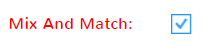
For example, if you selected the Shirts category, you could now buy red and blue sunglasses, to then get a pink pair of sunglasses for 30% off because they all fall under the category Sunglasses.
Unlimited
By default, this is checked, which means that for every multiple of your chosen Quantity to Buy number, the customer will qualify for the free Quantity to Get.
Using 2 and 1 respectively, if a customer purchases 4 sunglasses they can now get 2 for 30% off.

If you uncheck unlimited, then the discount will only be applied the number of times you mark for unique items in the Maximum Allowed Per Sale field. In the example above if they bought 4 of the same sunglasses they still only get 1 of the same for 30% off when the Maximum Allowed Per Sale is 1.
Spend X Get Discount #
This Rule Type is best if you want to encourage customers to spend a certain amount in your store in one transaction. The Spend X Get Discount Rule Type is the only one that does not require you to select groups of items to apply it to. Any item in your store will fall under this Price Rule because it only takes.
When you select this type there are a couple of new fields to fill in. Any of the item groups that you entered
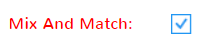
The Spend Amount is what a customer’s total has to come to in order to trigger the discount. You then have the option to enter a Percent Off discount for the customer’s total or enter a Fixed Off discount.
For example, a Spend Amount of $100 with a Percent off of 10% would make the customer’s total $90. The same Spend Amount with a Fixed Off of $15 dollars would leave the customer total at $85.
By default, Unlimited is checked for the number of times the discount is applied. The discount will be applied at every interval of the Spend Amount. If you uncheck the box you will have to select the Maximum Allowed Per Sale. This will limit how many times the discount is applied to a sale by the number you enter.

If your spending limit is 50 then the discount only applies every 50 dollars. If you have a dollar amount that is less than an interval of 50, then the discount will not be applied to the outlier amount. If you limit the number allowed per sale, then only the designated increments of 50 will have a discount applied.
The chart below demonstrates how changing the discount amount from unlimited would affect the sale.
Pretend your store has a discount where a customer who spends 30 dollars, gets 10% off.
| Discount Total | |||
| Customer Purchase Total | Unlimited | Limit – Quantity (1) | Limit – Quantity (2) |
| 30 | $330 x 10 percent | $330 x 10 percent | $330 x 10 percent |
| 60 | $6(30 +30) x 10 percent | $330 x 10 percentOnly 1 Use | $6(30+30) x 10 percent |
| 70 | $6(30 +30) x 10 percentOnly multiples of 30 | $330 x 10 percentOnly 1 Use | $6(30+30) x 10 percentOnly 2 Uses |
| 90 | $9(30 +30 + 30) x 10 percent | $3(30 x 10 percent)Only 1 Use | $6(30+30) x 10 percentOnly 2 Uses |



