Installing WordPress AND WooCommerce #
WooCommerce is a free plugin for the popular site creating tool WordPress. You first need to install wordpress and then install the Woocommerce plugin. NOTE: It is very important to always keep up to date with these 2 pieces of software for security and performance reasons.
Make sure WordPress and WooCommerce are up to date #
It is very important to always keep up to date with wordpress and woocommerce for security and performance reasons.
Installing WordPress #
You can follow the steps at:
Installing Woocommerce #
You can follow the steps at WooCommerce’s web site
Configuring Point Of Sale To Connect to WooCommerce #
Setting up Point Of Sale to communicate with WooCommerce is easy. It involves 2 steps.
- Generating API key in WooCommerce
- Copying API information into Point Of Sale
Generating API key in WooCommerce #
See the WooCommerce Documentation on generating an API key for the REST API.
Copying API information into Point Of Sale #
In the last step you generated your API keys for WooCommerce; now you need to put this information into Point Of Sale. Here are the steps.
- Login to your point of sale system and choose store config on the left navigation
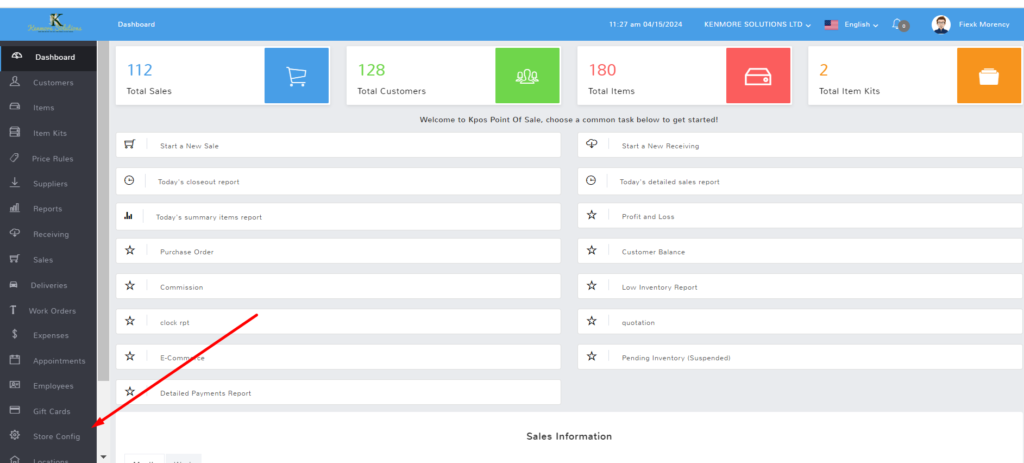
- Search for “Ecommerce” and choose WooCommerce as e-commerce platform under the e-commerce setting.
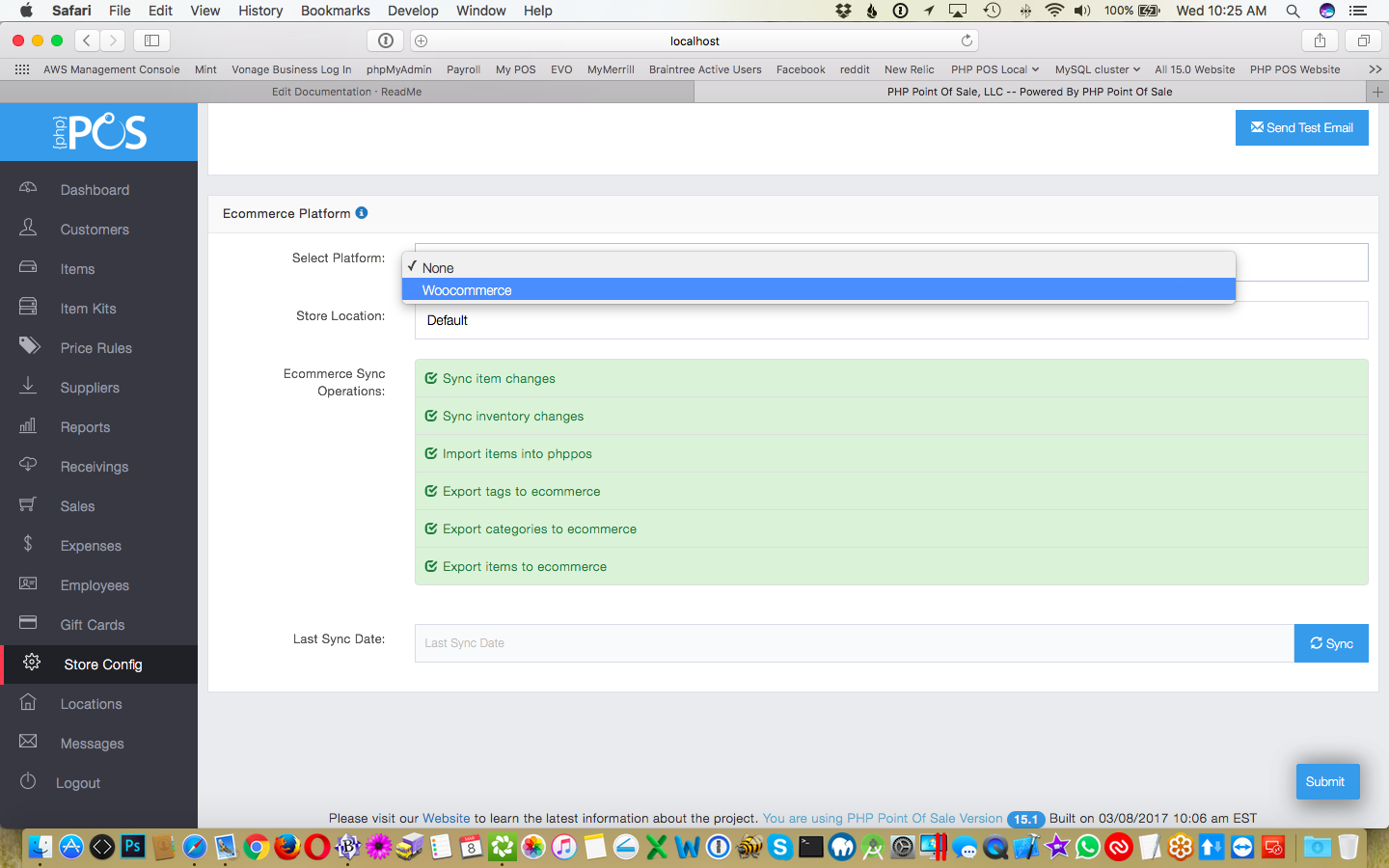
- In the Woocommerce section that appears put in your WooCommerce Version; the URL to your store and the Consumer Key and Consumer Secret as shown in image below
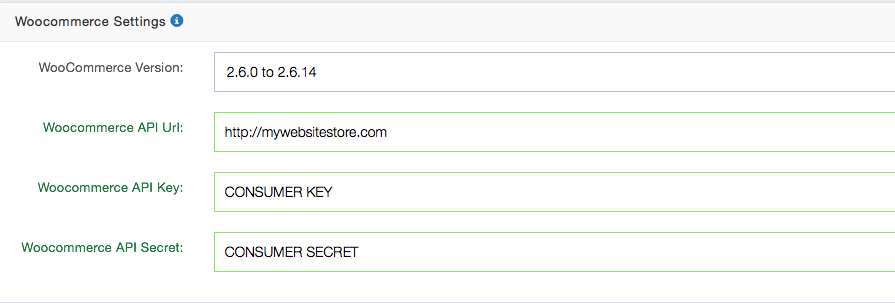
- You have now completed setup.
Syncing Data #
We have made the process of syncing data a one button operation. You can simply choose what you want to synchronize and our program will take care of it. You can import and/or export items, categories, tags, or just sync inventory data. This can be accomplished from store configuration as shown below by choosing your options and clicking sync.
NOTE: This process can take a LONG time; especially for the initial sync depending on how much data you have.
By default it synchronizes all items, categories, and tags. NOTE: You can exclude items by unchecking the box “Is Ecommerce Item” when editing/creating an item.
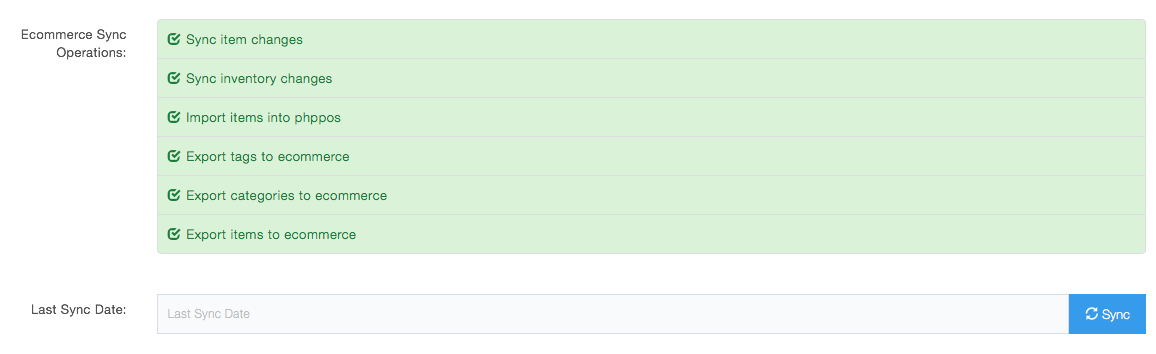
Information About Sync Matching #
Our sync process will try to match woo commerce’s sku field to point of sale’s UPC/EAN/ISBN field (item number)



